(by Brian Wilson, 9/23/07)
![]()
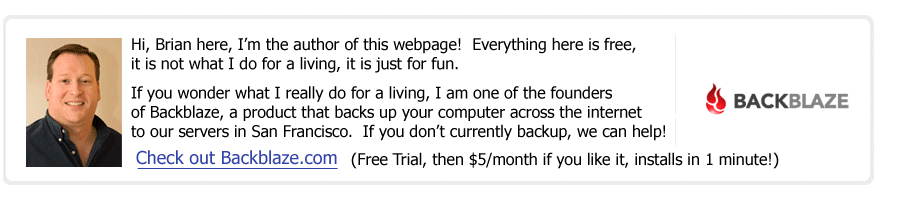
(Read
a personal
description of Backblaze here.)
For my small business, we have decided to standardize on Tomcat 6 as our web server. This means that whenever somebody needs a web server we use Tomcat 6, like for the corporate website, our intranet, and for any appliances we build, and for the stats portal, etc. There are a lot of valid choices for a web server, but here are some of the reasons we chose Tomcat 6: 1) it's free, 2) free to redistribute, 3) runs on both Windows and Linux, 4) runs Java/JSP which we know and is also cross platform and free. In the end, it is probably more about what we know and are comfortable with.
We are currently using Java 1.6.0_02 which you can get by visiting http://java.sun.com and choosing "Downloads"->"Java SE" and then click on the "Java Runtime Environment (JRE) 6 Update 2" download button then pick the correct platform. We also copied this to our local intranet on \\whistler\bowl\software\java\6 for quick access. Launch the installer, click "Next" a bunch.
We are currently using Apache Tomcat 6.0.14 which you can get by visiting http://tomcat.apache.org/download-60.cgi and choosing the correct download. We also copied this to our local intranet on file://Whistler/bowl/software/tomcat/6.0 for quick access. Click "Next" a lot, and when you get to the proper screen, make sure you select "Install as Server/Windows Service" checkbox. You probably also want to change it to run on Port 80 (make sure Windows IIS is not installed and running on Port 80 first).
The current Tomcat installer has a bug where it forgot to install one Windows dll. The solution is to copy a C:\WINDOWS\System32\msvcr71.dll from any Windows system you find it (like XP Pro or Vista or any Windows computer with a Microsoft Visual Studio installed) and copy it to the same directory on your Windows 2003 Server machine. Then Tomcat will launch fine.
By default Tomcat ships allowing anybody access to all admin functions, which is very bad, but simple to fix. Shut down tomcat, then delete everything here: C:\Program Files\ Apache Software Foundation\Tomcat 6.0\webapps\*
In most cases you just want Tomcat 6 to serve up a bunch of static html pages without any Java or JSP. Create the directories and then file so that this file exists: C:\Program Files\ Apache Software Foundation\Tomcat 6.0\conf\Catalina\localhost\ROOT.xml and it should have this one line as it's entire contents: "<Context path="" docBase="C:\static_html_file_dir" /> where you have an "index.html" file here: C:\static_html_file_dir\index.html
I don't think any of these are necessary, but you can set CATALINA_HOME and JAVA_HOME in your System environment variables.
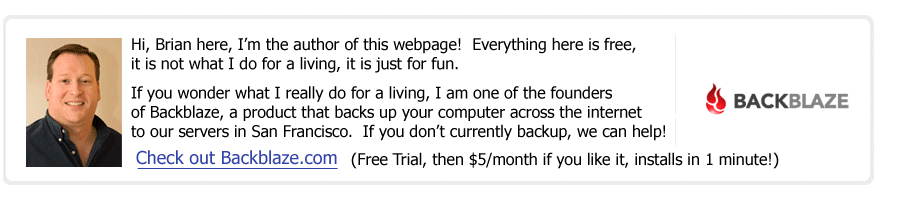
(Read
a personal
description of Backblaze here.)
![]()
Click Here to return to Ski-Epic Home, and Click Here to return to Random Stuff in Brian's Life