(by Brian Wilson, 9/23/07)
![]()
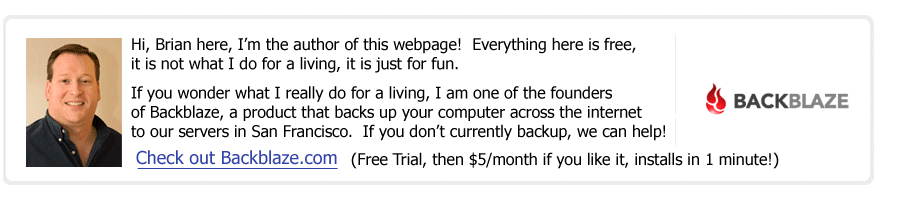
(Read
a personal
description of Backblaze here.)
For some of our purposes, we have decided to standardize on Tomcat 5.5 as our web server.
We are currently using Java 1_5_0_14 which you can get by visiting http://java.sun.com and choosing for the correct platform. We also copied this to our local intranet on file://whistler/bowl/software/www_software/java/5/jdk-1_5_0_14-windows-i586-p.exe for quick access. Launch the installer, click "Next" a bunch.
ALSO -> Set up the JAVA_HOME environment variable to point to C:\Program Files\Java\jdk1.5.0_14 in the "System Properties" control panel.
FOR SOME REASON THIS MUST BE RUN AS "Administrator" (not a user with Administrator rights). We are currently using Apache Tomcat 5.5.20 which you can get by visiting http://tomcat.apache.org/ and choosing the correct download. We also copied this to our local intranet on \\whistler\bowl\software\www_software\tomcat\5.5.20\apache-tomcat-5.5.20.exe for quick access. Click "Next" a lot, and when you get to the proper screen, make sure you select "Install as Server/Windows Service" checkbox. You probably also want to change it to run on Port 80 (make sure Windows IIS is not installed and running on Port 80 first).
By default Tomcat ships allowing anybody access to all admin functions, which is very bad, but simple to fix. Shut down tomcat, then delete everything here: C:\Program Files\ Apache Software Foundation\Tomcat 5.0\webapps\*
In most cases you just want Tomcat 6 to serve up a bunch of static html pages without any Java or JSP. Create the directories and then file so that this file exists: C:\Program Files\ Apache Software Foundation\Tomcat 5.5\conf\Catalina\localhost\ROOT.xml and it should have this one line as it's entire contents: "<Context path="" docBase="C:\static_html_file_dir" /> where you have an "index.html" file here: C:\static_html_file_dir\index.html
In our case on whistler, we want to be able to dynamically put a
new ROOT.war and have Tomcat pick it up without restarting. So create the directories and then
file so that this file exists: C:\Program Files\ Apache Software
Foundation\Tomcat 5.5\conf\Catalina\localhost\stats.xml and it should have
this one line as it's entire contents:
<Context path="/stats" docBase="C:\bowl\statsportalwarfile\stats.war"
reloadable="true" />
I don't think any of these are necessary, but you can set CATALINA_HOME in your System environment variables.
Go to "Start"->"All Programs"->"Apache Tomcat 5.5"->"Configure Tomcat" and in that dialog go to the "Java" tab, then change the "Initial memory pool and Maximum memory pool to both be 1024 MB (1 GB).
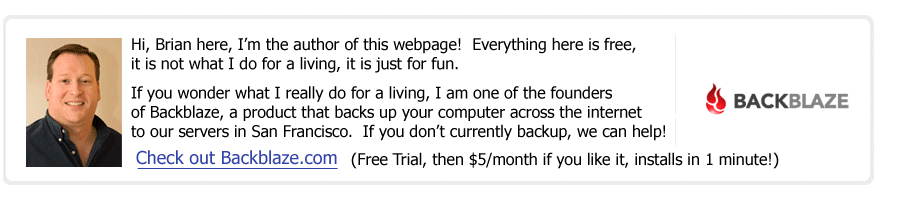
(Read
a personal
description of Backblaze here.)
![]()
Click Here to return to Ski-Epic Home, and Click Here to return to Random Stuff in Brian's Life